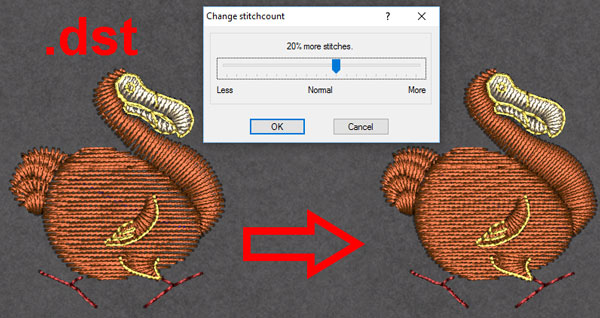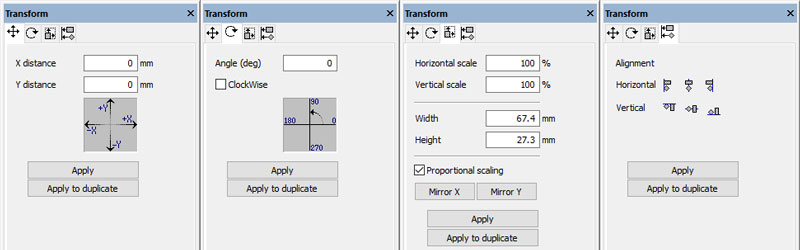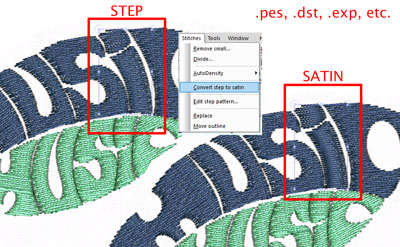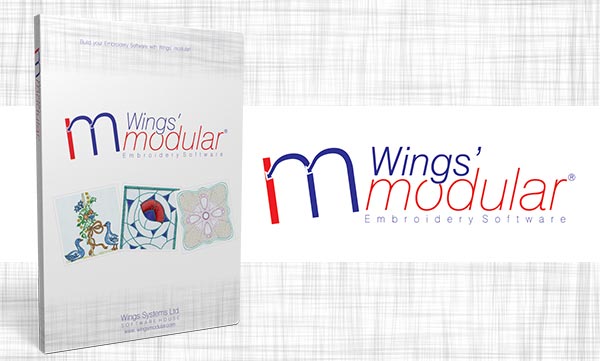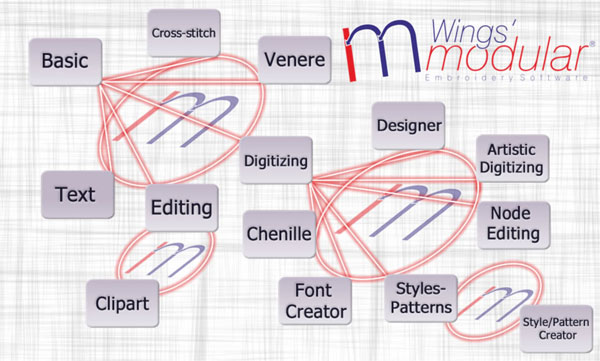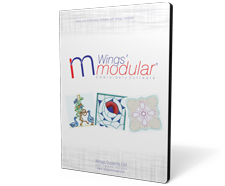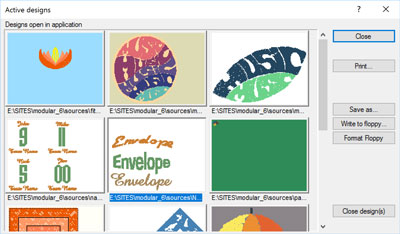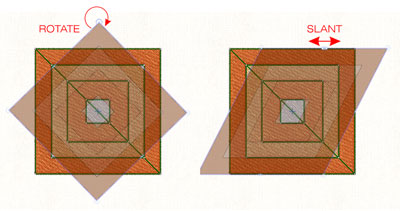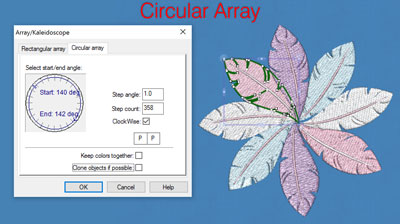This module adds editing features to Wings' modular®! You can edit selected objects by using the mouse, change the order of the objects and create an array of a selected object or design! Also you can adjust the density of the objects and change the Satin width! You can convert Step objects to Satin objects, edit Step pattern, smooth and split stitch data objects and many more features that are listed below. This module completes the editing functionality of Wings' modular giving you the power to transform any embroidery design easily, while keeping the embroidery quality high with the AI (Artificial Intelligence) that the software has!These editing capabilities can reduce the embroidery design production and help you create high quality embroidery designs with less stitches!
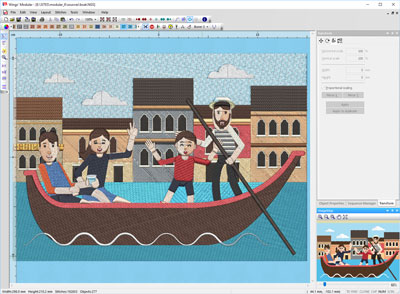
General tools:
- Create a New Design
- Edit backdrop properties
- Paste in the new or current design the copied objects
- Replace stitches
- Split stitch objects( like those inside .dst, .pes etc. files)
- Re-sequence objects by click and dragging the objects on the Sequence manager
- Transform selected objects by creating copy or not
- Move selected object with mouse or with specific number input
- Change the Satin Width by specifying the Growth or the shrink in mm and the direction
- Change the density of the selected objects
- repeat the last made modification
- Specify if the copies of the objects will be placed at the end or after the original
- Duplicate the whole Design
- 2-point copy of objects
- Show/hide object for easier digitizing
- Rotate selected objects
- Scale selected objects, proportional or not
- Mirror the selected objects Horizontal or Vertical
- Move outline of objects
- Reset of density counter
- Convert Step to Satin
- Edit Step patterns
- Align the selected object horizontal
- Align the selected object vertical
- Reverse Stitches of the selected Stitch data objects
- Smooth the Stitch data objects
- Split the Stitch data objects by specifying lines
- Create copy of the selected objects by reference line